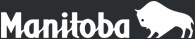Manitoba's Excellence in Education Awards
Frequently Asked Questions
Does a nomination package require two nomination texts even if the school principal has completed the Supervisor’s Nomination Support Form?
Yes, each nomination package should have two nomination texts that provide information in response to the criteria for an award category. If the nominee’s immediate supervisor (principal*) has provided a nomination text as a nominator, the Supervisor’s Nomination Support Form does not need to be submitted.
* If a principal is being nominated, the immediate supervisor is the superintendent or assistant superintendent of the school division.
Is the submission deadline flexible?
No, nomination packages that are faxed, emailed, or hand-delivered after the deadline will not be accepted. Mailed nomination packages postmarked on the day of the deadline will be considered if they are complete.
Will a nomination package that is missing documentation or signatures after the deadline be considered?
No, nomination packages that remain incomplete after the deadline will not be considered. It is recommended that packages be submitted a week prior to the deadline to allow for the department to notify nominators of any missing components.
How will nominators know that the department received their nomination package?
Nominators will receive an email confirming receipt of their nomination package.
When will nominees know whether they were selected to receive an award?
Nominees will receive a letter in March indicating whether they were selected for an award. Each nominee’s nominators, school principal, and superintendent (when applicable) will receive a copy of this letter.
I am having difficulty downloading the nomination forms. Do you have any troubleshooting tips?
Yes, here are a few tips:
- Your computer or tablet may need an updated version of Adobe Reader. This can be downloaded at no charge on the Adobe web page or in the App Store.
- Note that the Chrome browser may give a warning or an error message, and Firefox may download the file rather than display it.
For MAC users:
- Downloading these forms works best in the Safari browser with the Adobe Reader as the default application.
- If you get a “Please wait” message, return to the home page and select the link to the file you wish to download. Hold the control key and click your mouse; then select “download linked file.” Once downloaded, open the file directly in Adobe Reader.
On a tablet:
- Tap the PDF link to open the document. Then, either tap on “Open in...” or on the Share icon (
 ) and tap “Copy to Adobe Acrobat.”
) and tap “Copy to Adobe Acrobat.”